How do I upgrade my Firmware on the WBCU?
NOTE: This article is assuming that you already have ControlPak installed on your computer. If you do not have ControlPak installed, clicking here for the latest download of ControlPak.
1. Launch ControlPak.
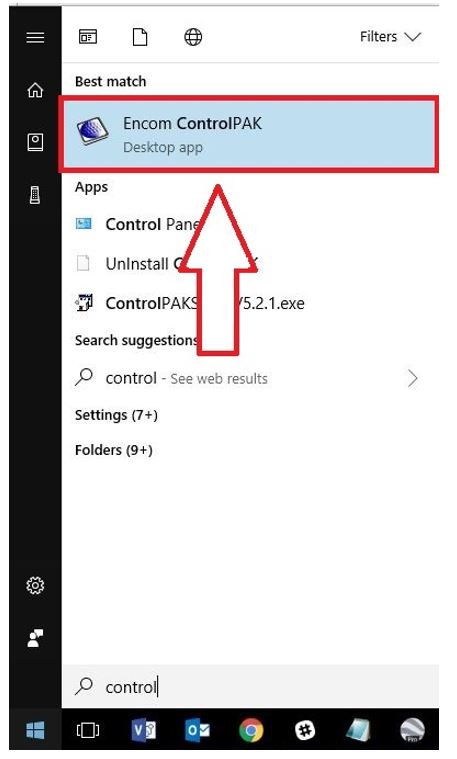
2. Select Contact Closure and then select WBCU.
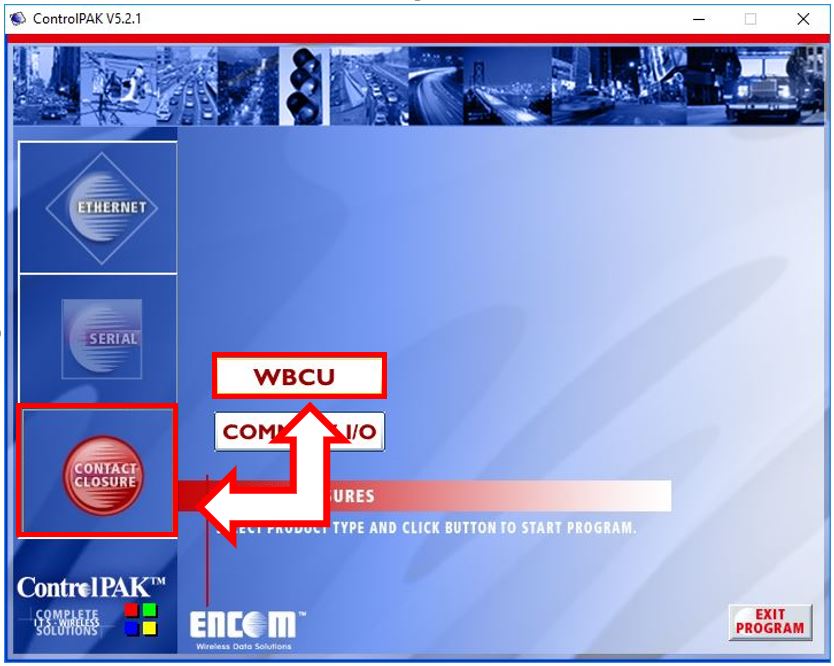
3. From the Port: from the drop down, select the USB connection and click Connect.
NOTE: This example shows COM16 as the communication port, yours could be different.
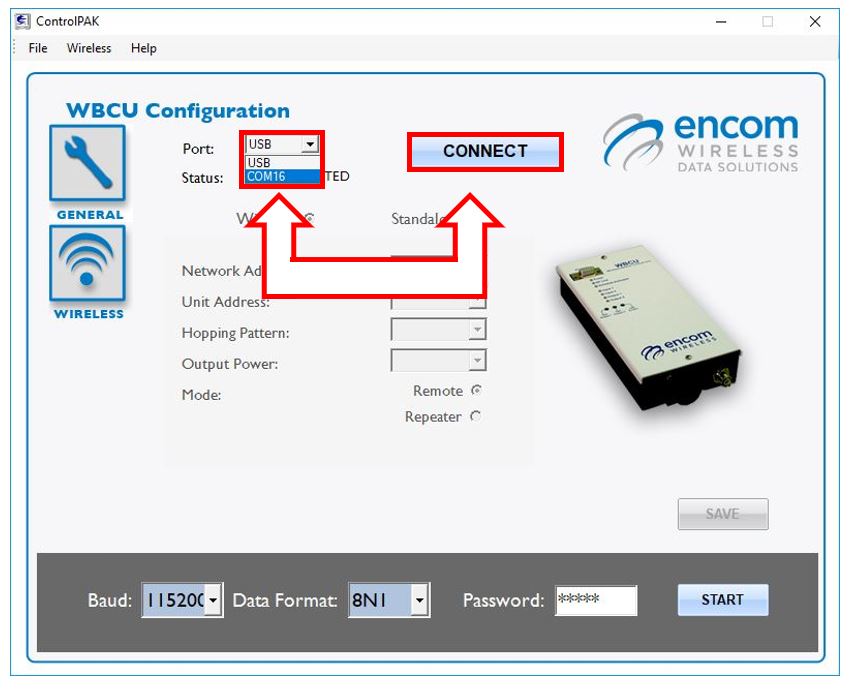
4. From the Menu Bar, select Wireless, then Upgrade Firmware.
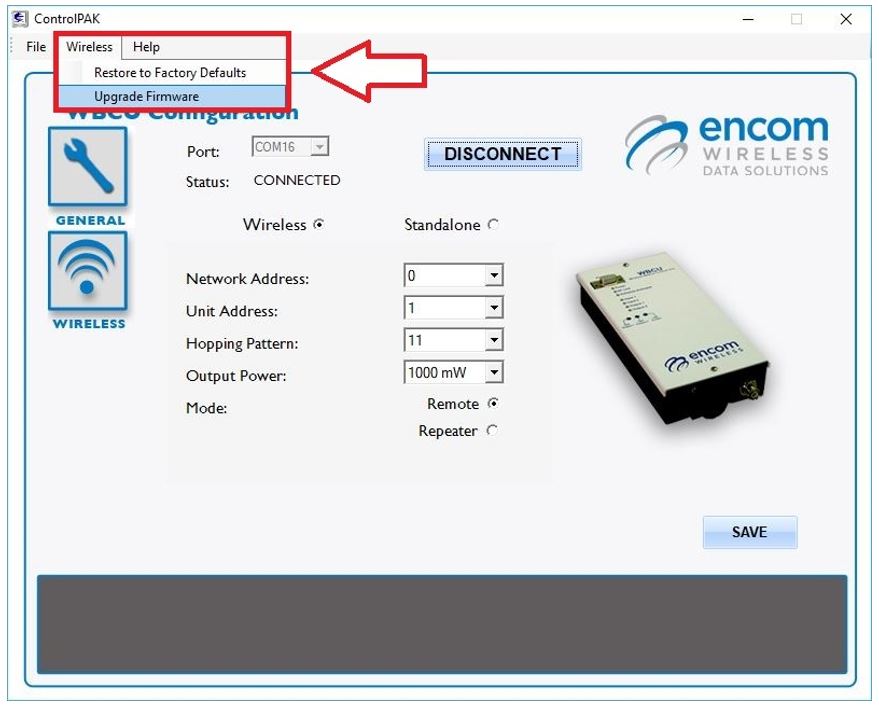
5. Click the Accept button on the ENCOM FIRMWARE UPDATE AGREEMENT.
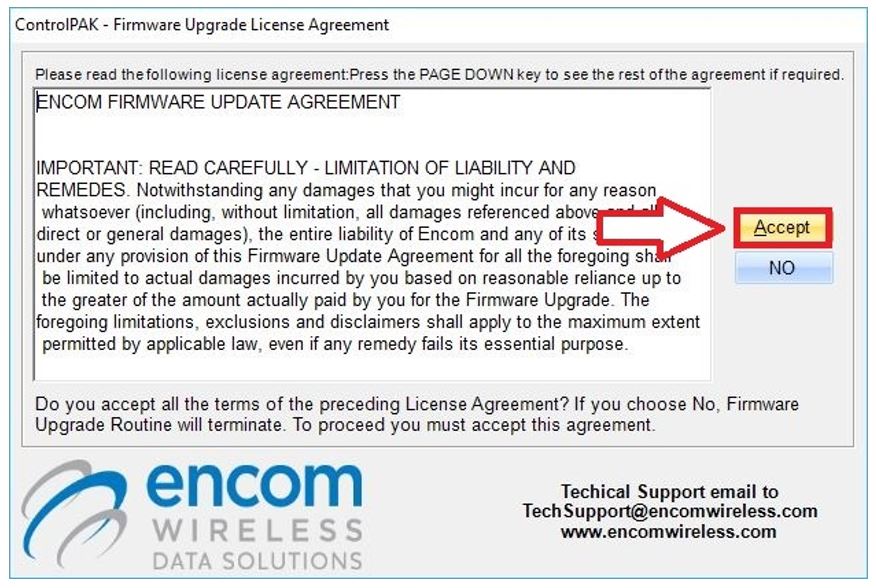
6. Read through the Important! notice. Click the Check Box stating that you read the notice, then click NEXT.
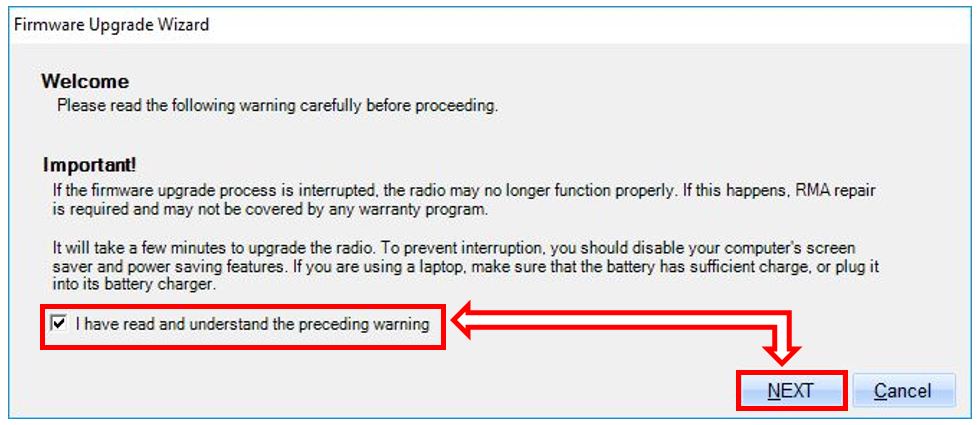
7. Select from the drop down the Firmware Version you would like to upgrade to and click NEXT.
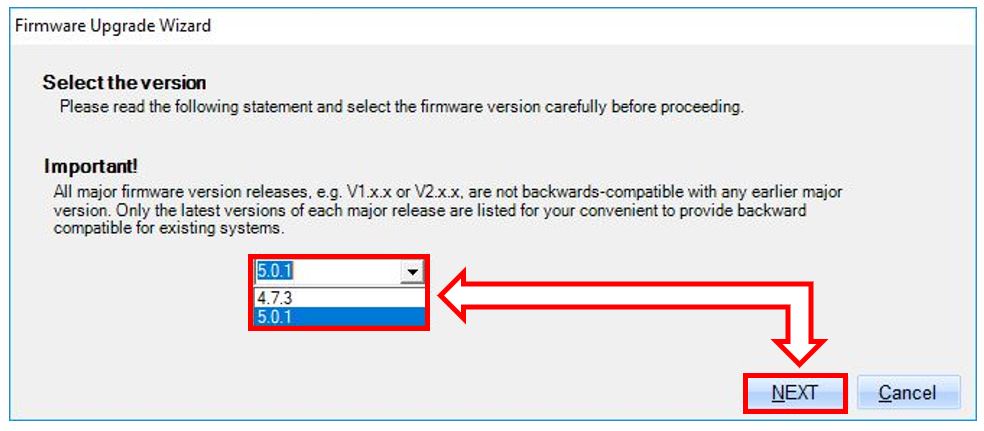
8. Read through the Major Firmware Upgrade Warning and click Yes.
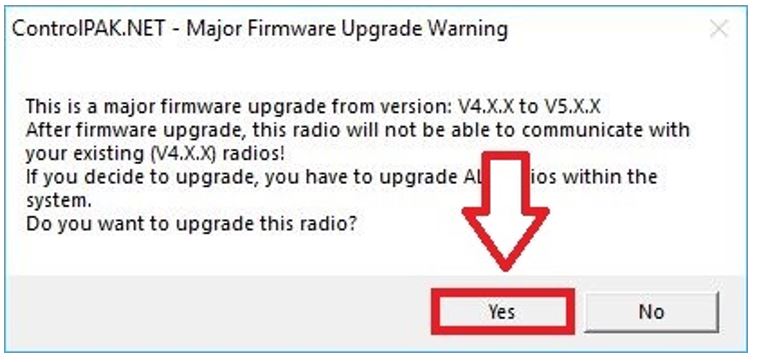
9. Once the upgrade has completed, you will receive a pop-up notice stating that the upgrade has been completed. Then click OK.
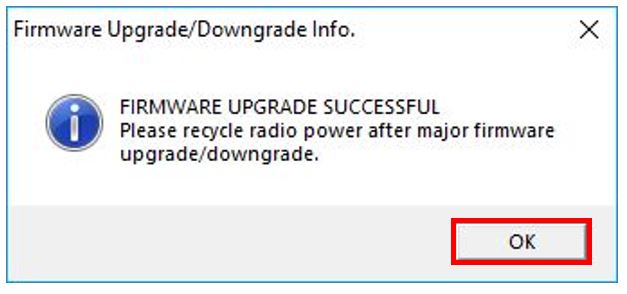
You have now upgraded your Firmware.

